
This application will solve the problem "Android is upgrading, Optimizing application 10 of 43"
1 Quick download
|
Free version |
Professional version |
|
|
Download here: https://play.google.com/store/apps/details?id=com.stupidbeauty.comgooglewidevinesoftwaredrmremover 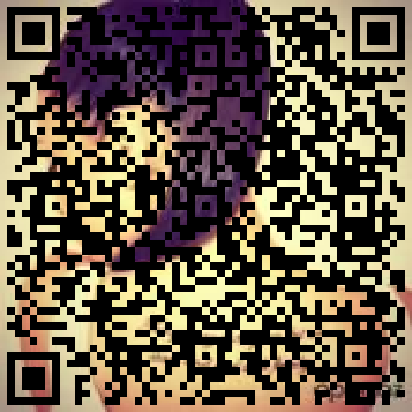
|
Download here: 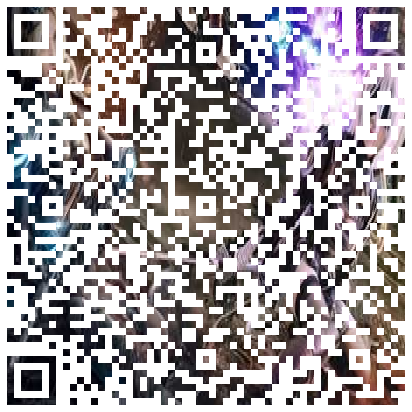
|
|
|
Support most phone models |
Support more phone models: |
|
|
samsung |
SM-J100H |
|
|
SM-J100VPP |
||
|
SM-J110L |
||
|
SM-J110G |
||
|
SM-J120G |
||
|
GT-I9507V |
||
|
LENOVO |
Lenovo A319 |
|
|
Lenovo A6000 |
||
|
Lenovo S850 |
||
|
Lenovo A6000-l |
||
|
Lenovo P70-A |
||
|
Lenovo A6000/Plus |
||
2 Change log
2.1 2017.8.8
Version 5141, brings you the following changes:
-
1. Updated the translations for the following languages: American English; British English; Simplified Chinese; American Spanish; Thai; French; Russian; Indian English; Brazilian Portuguese; Indonesian ; Traditional Chinese; Egyptian Arabic; Bulgarian; Canadian French; Australian English; Portuguese; Turkish; United Arab Emirates Arabic; Saudi Arabia Arabic; Malaysian; Mexican Spanish; Spanish; Germany; Hongkong Chinese; Peruvian Spanish; Korean; Canadian English; Ukrainian; Hungarian; Venezuelan Spanish; Iran Persian.
-
2. Added the translations for the following languages: Indian Bengali; Lithuanian; Belgian French; American French.
-
3.Fixed a problem of crash.
-
4.Optimized the UI.
-
5.Optimized the performance.
3 The problem
If you flashed your phone, and enquired the problem "Android is upgrading, Optimizing application 10 of 43" every time you boot your phone, then, you need this application.
You can install this application, and solve your problem with one button click.
4 Attentions
4.1 This application is not for everyone
Please make sure you are facing the problem before using this application. If you were not facing the problem, then, please don't use this application.
4.2 Please allow this application to get the ROOT access
This application could not fulfill it's mission without ROOT access.
5 DO IT!
Let's talk about how to use it.
5.1 Download/install
5.1.1 Google Play
If you had Google Play on your phone, then this is the simplest way.
Visit the following URL using the browser of your phone:
https://play.google.com/store/apps/details?id=com.stupidbeauty.comgooglewidevinesoftwaredrmremover
Or scan the following QR code:
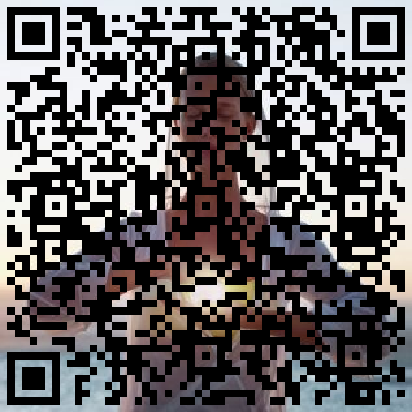
Or search for OptimizeRepair in Google Play.
You can install this application by one of the methods above.
5.1.2 Download and install manually
Visit this url and download the APK:
https://drive.google.com/open?id=0B7YLC_Rq9v9IRWtYam1Uc2JJWWc
Or scan the following QR code:
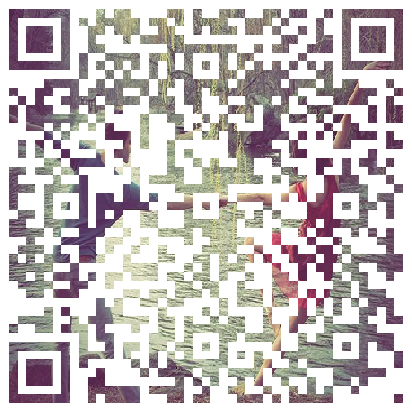
You can download the APK of this application using one of the methods above, and install it manually.
5.2 Usage
Launch OptimizeRepair.
It will request for the ROOT access immediately, please allow it. It could not do the repair without ROOT access.
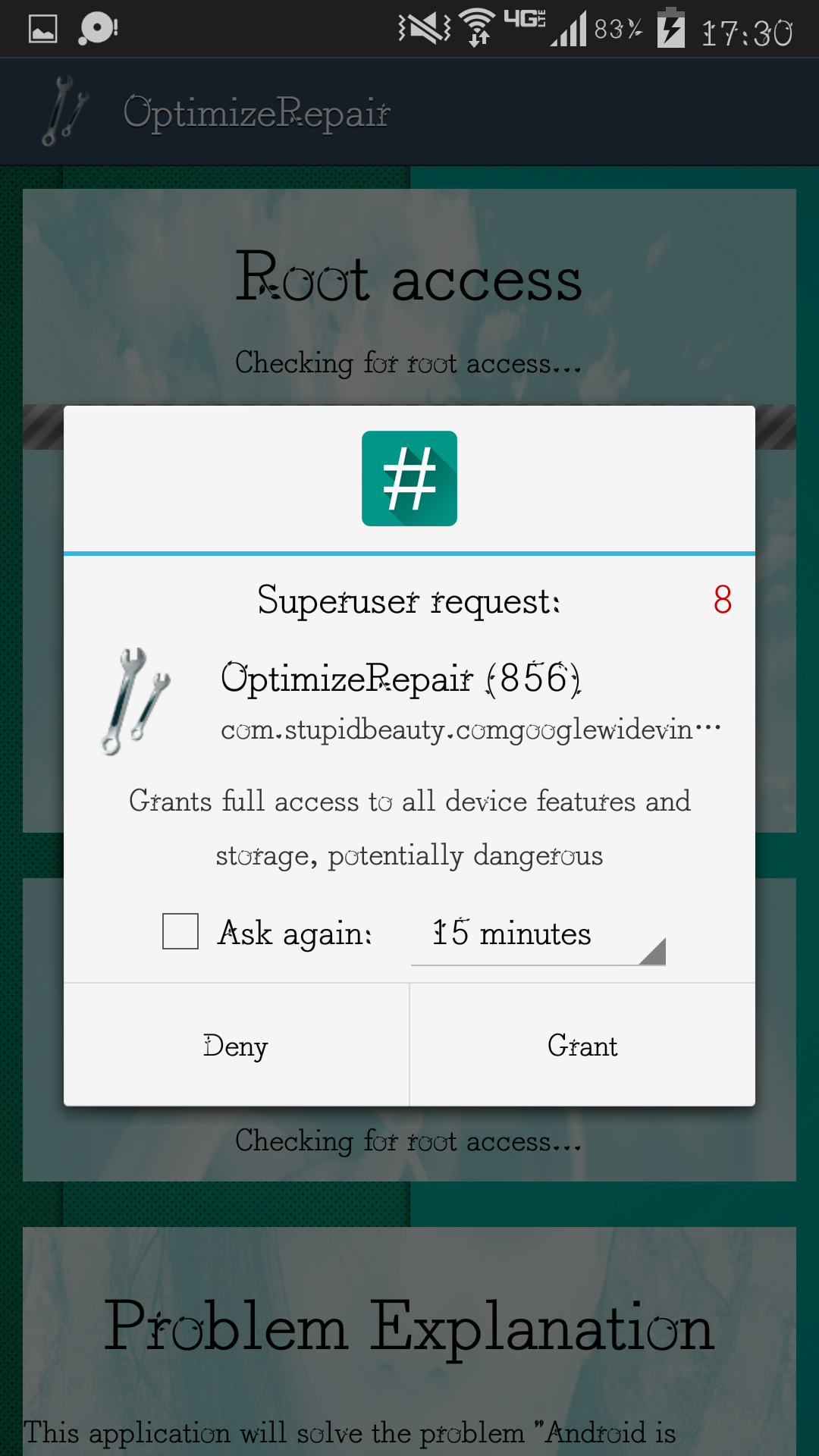
After obtaining ROOT access, it will check for the problem mentioned above. If so, it would tell you that “You are facing the problem”, and the Repair button will become clickable.
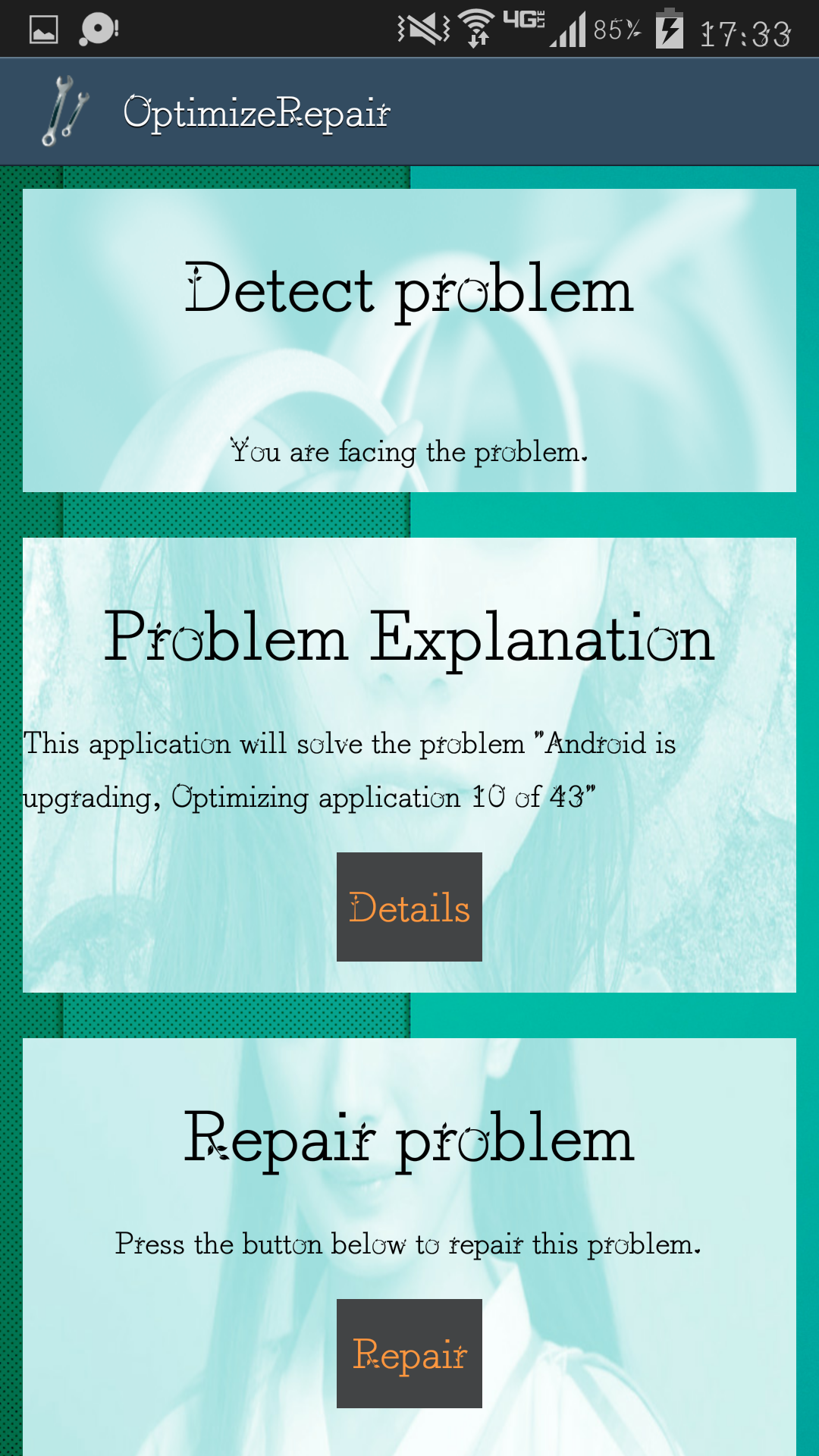
Attention again, don't use this application unless you encountered the problem “Android is upgrading” when booting your phone.
OK, let's assume that you were really facing the problem. Please push the Repair button and wait. It will pop a dialog saying that the problem has been repaired.
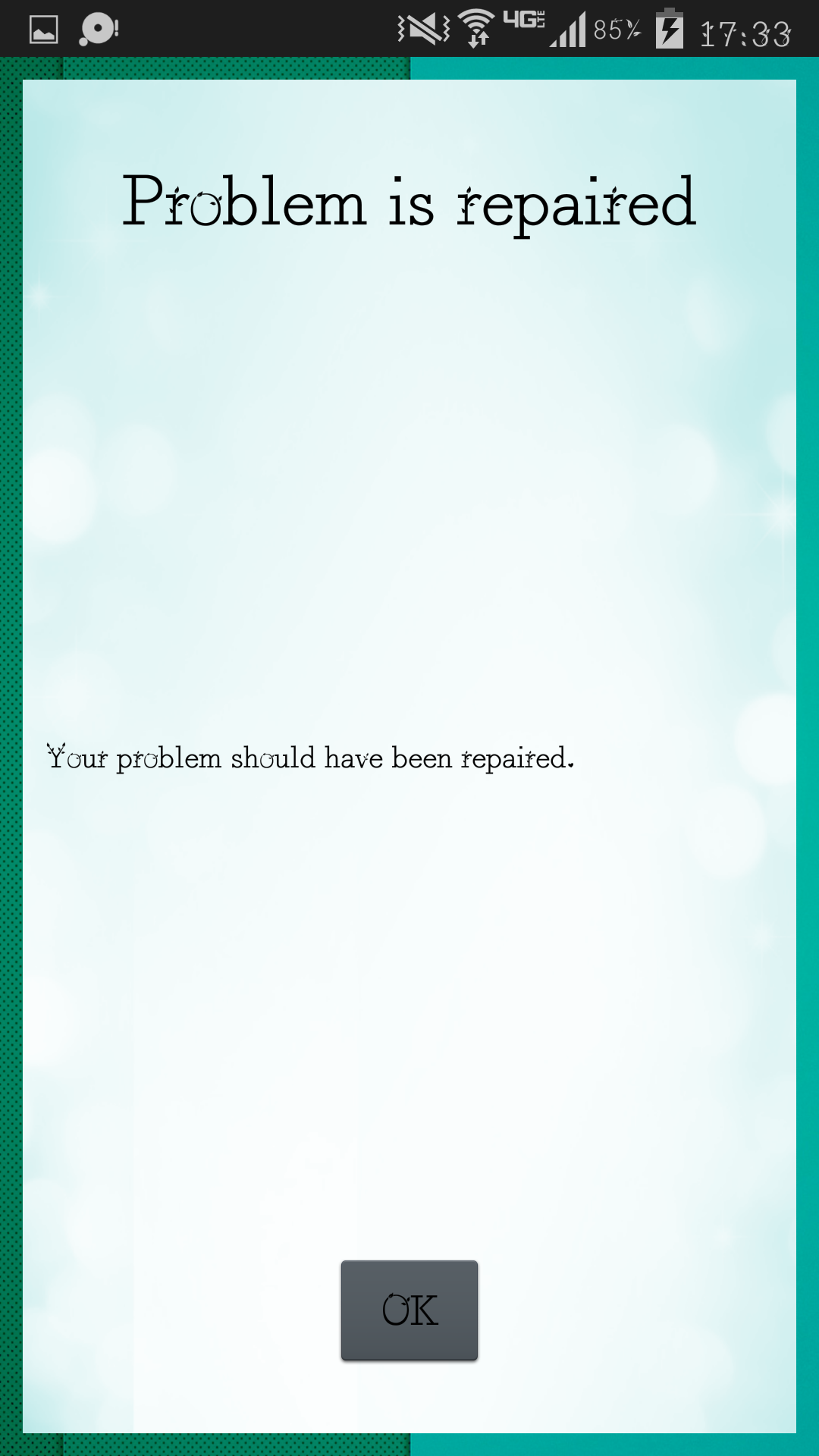
Click the “OK” button to dismiss the dialog. It will check again, and, there should be no problem this time.
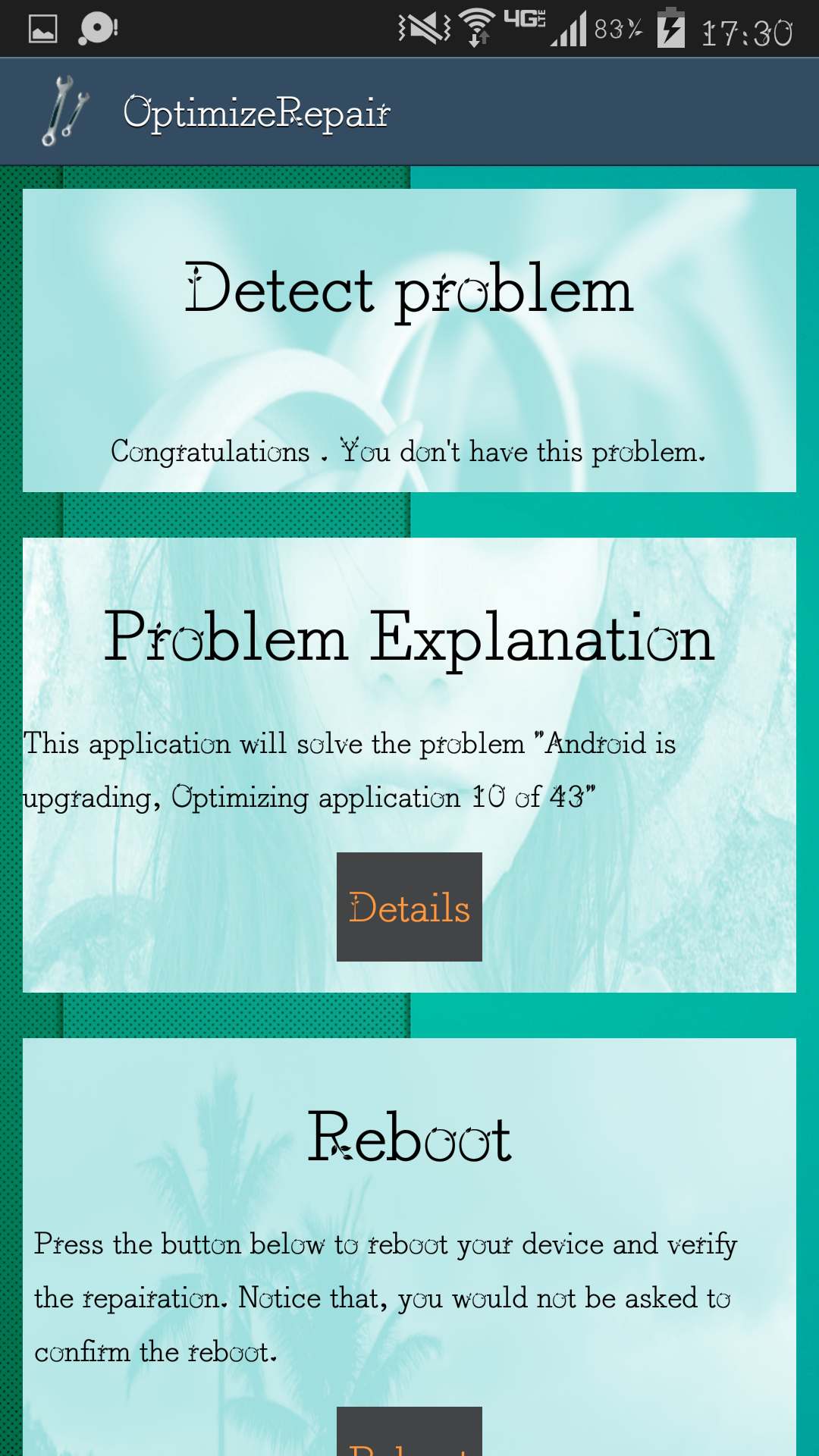
Quite simple, right?
6 Privacy Policy
OptimizeRepair would not use anything about your privacy.
Your opinionsHxLauncher: Launch Android applications by voice commands
